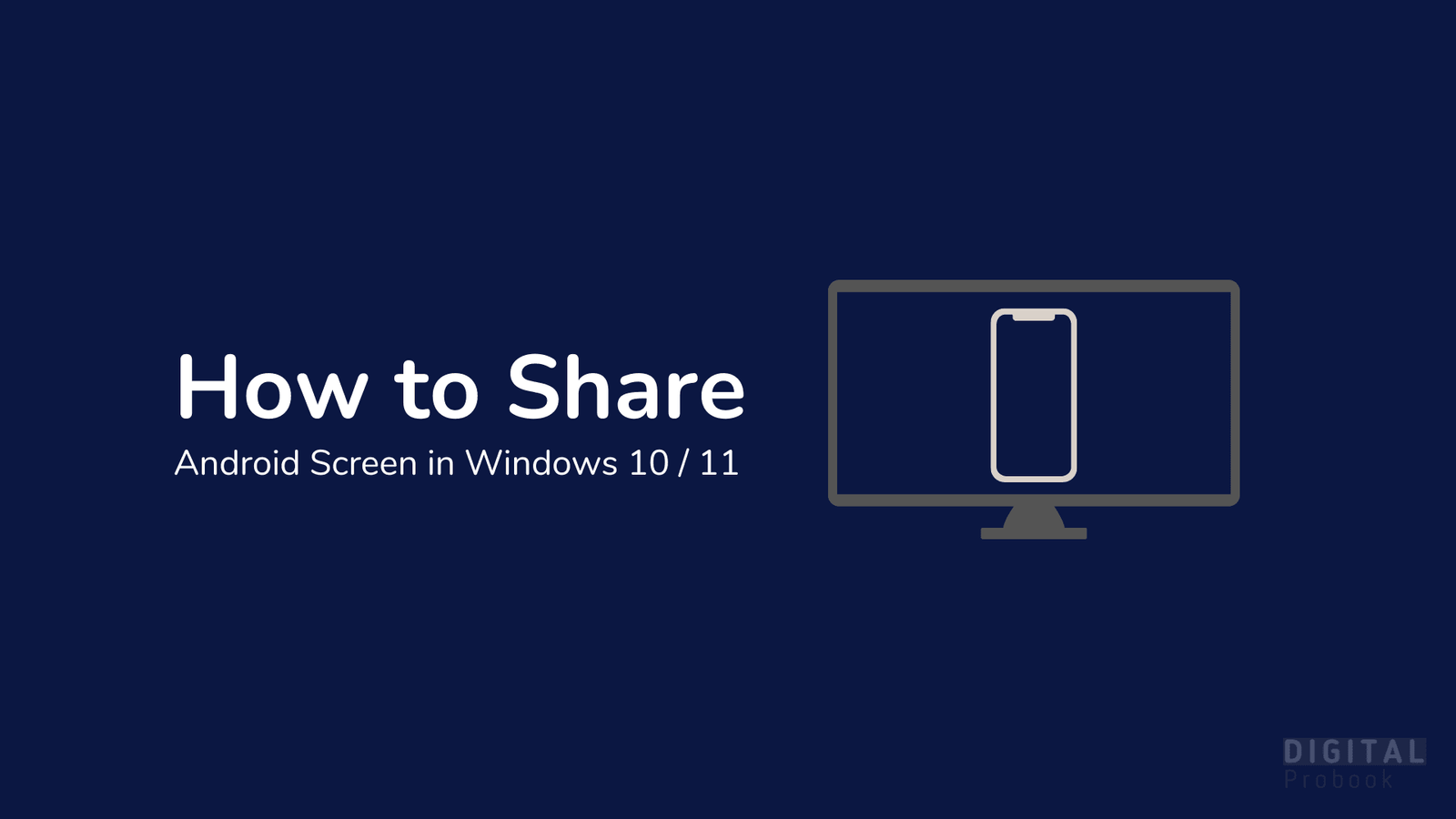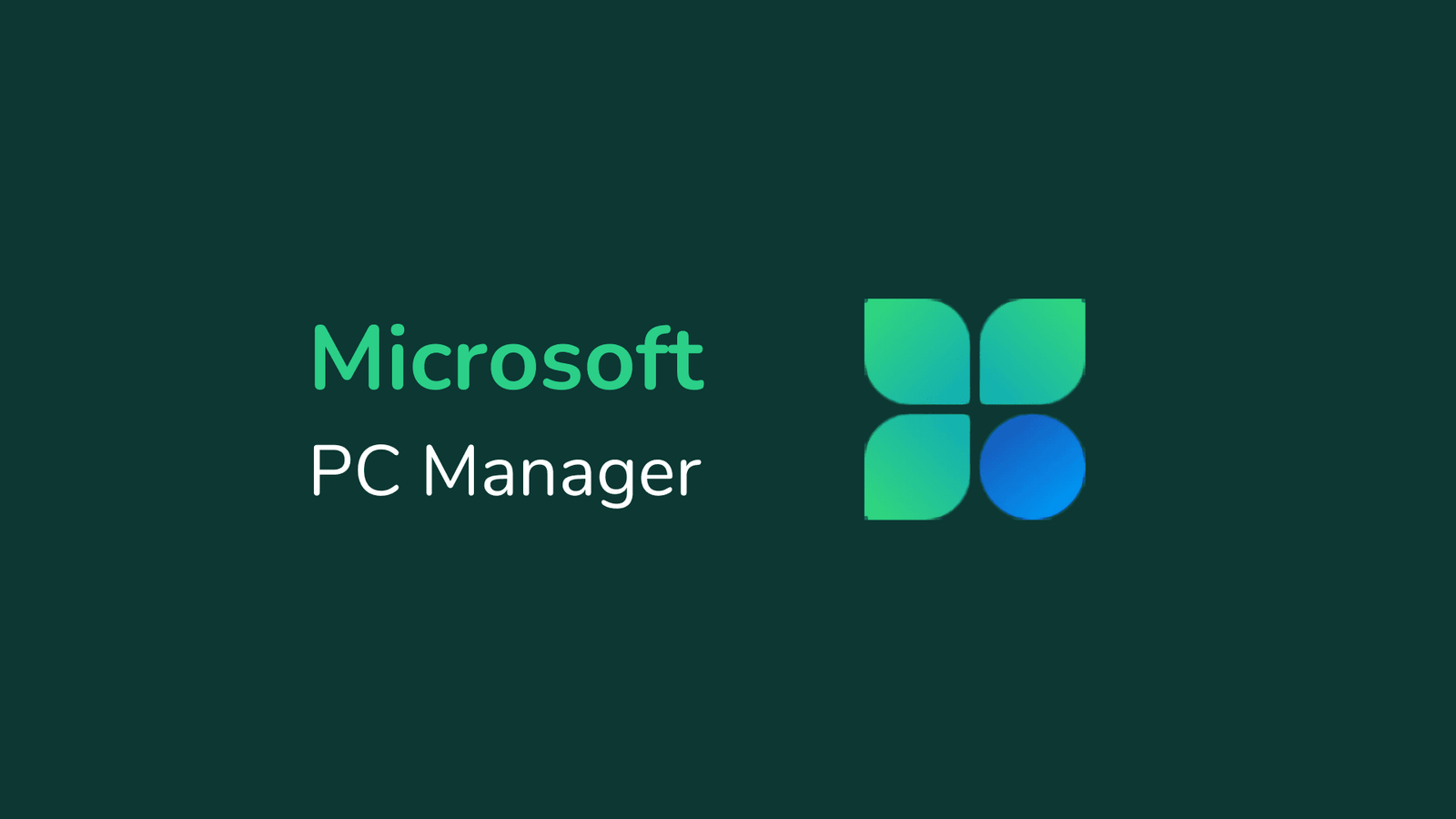TABLE OF CONTENTS
ToggleMost of the users want to know “How to share the android screen in windows” so here, we will guide you how you can cast your android screen in windows. Basically, this feature allows the user to Share Android Screen Wirelessly without any Software. its rolled out with Windows 10 Update-1607, and Now in current, We are Using its Latest version Update-21H1 which is recently released. first, make sure you are using latest version of windows (1607 or above). Update your windows direct through settings or you can get the latest version of ISO File of Download Windows 10 From Microsoft Site.
First, Check your PC or Laptop supports miracast or not, Type “dxdiag” (refers to directX diagnostic tool) in Command Prompt.
A pop-up menu will appear where you will find your complete Laptop Specification with Details. Just Save that detail by Click on “Save as Text” option and open that Dxdiag file.
Here you have to Search “Miracast” by Ctrl+F and check your computer support miracast or not.
Mirror Android Screen in Windows 10
In Windows 10 An app Called Connect which gives you accessibility to share Screen. Press the Windows key. Then type the “connect” in Windows Search bar and Select the Connect App or Scroll Down to Search Connect App.
Oh sorry, you couldn’t find the cast option in windows anymore, this option is hidden with last 1909 updates. first you have to enable it to access the feature.
How to Enable Cast in windows 10/11
I don’t know why, but with latest windows this function is not visible anymore, you have to enable it first to use this.

To enable Cast feature in your laptop go to Settings > Apps > Optional features > Add a feature > select Wireless Display and install it, wait for a minute and boom; you get this feature back. Now you can find cast option in your windows search result by typing cast.
Share your mobile screen with Cast
Now everything is going perfectly, its time to share your mobile screen with windows Cast.

To use this app press the windows button and type “connect” in search bar. Here what it look this app. Now on android device swipe down the notification and select cast option. check the image below.

To established the connection between computer and android make sure your wifi interface is on/active and same condition apply in laptop as well. Now open youtube application play any video, at the top video you will find cast symbol just tap on it and the cast will find nearby device screens, tap on it and stream your android screen in windows.